BLENDER Add-on Support

Go to the DOWNLOAD page, download and install the Blender add-on.

Loose Lips in Blender_Downloading

Loose Lips in Blender_Installation
To use Loose Lips, your Blender character model must be rigged with Shape Keys that control the parameters listed. The Shape Keys must be named exactly as given on the list. Notice that many of the Shape Keys have a positive and negative function.
Shape Key Name
Mouth Open
Lip Top Up-Down Left (pos.)
Lip Top Up-Down Left (neg.)
Lip Top Up-Down Right (pos.)
Lip Top Up-Down Right (neg.)
Lip Bottom Up-Down Left (pos.)
Lip Bottom Up-Down Left (neg.)
Lip Bottom Up-Down Right (pos.)
Lip Bottom Up-Down Right (neg.)
Lip Top Out-In (pos.)
Lip Top Out-In (neg.)
Lip Bottom Out-In (pos.)
Lip Bottom Out-In (neg.)
Lips Part Center
Lips Pucker Wide
Lips Pucker-Pressed (pos.)
Lips Pucker-Pressed (neg.)
Mouth Corner Up-Down Left (pos.)
Mouth Corner Up-Down Left (neg.)
Mouth Corner Up-Down Right (pos.)
Mouth Corner Up-Down Right (neg.)
Mouth Wide-Narrow Left (pos.)
Mouth Wide-Narrow Left (neg.)
Mouth Wide-Narrow Right (pos.)
Mouth Wide-Narrow Right (neg.)
Tongue Bend Tip (pos.)
Tongue Bend Tip (neg.)
Tongue Curl (pos.)
Tongue Curl (neg.)
Tongue In-Out (pos.)
Tongue In-Out (neg.)
Tongue Narrow-Wide (pos.)
Tongue Narrow-Wide-(neg.)
Tongue Raise-Lower (pos.)
Tongue Raise-Lower (neg.)
Tongue Up-Down (pos.)
Tongue Up-Down (neg.)

Loose Lips in Blender_Shape Keys
Model your Shape Keys to match the animated gif images in the slideshow below as close as possibe. They toggle between the default pose and what the Character should look like when that particular Shape Key is at its max value.
Note: you don't necessarily need ALL of the Shape Keys listed, anything missing will simply be ignored. But the more your rig matches the reference, the better Loose Lips will work.
When you are done rigging Shape Keys, DOWNLOAD the Calibration Bundle. Use the supplied Data Files and Reference Videos to tweak your Shape Keys.
Also, you can DOWNLOAD the "Adam" Blender rig as an example.
Shape Key Reference Images
You can do final tweaks to the the Shape Keys by loading the Loose Lips Data File "Phoneme Pose Test" (in the Calibration Bundle) and creating the animation from it. It makes only 5 frames, which should look like the references. If a pose doesn't look right, you should make adjustments to the Shape Keys which contribute to that pose. For example, if the lips do not come together for "P", then probably the top lip needs to come down further for the Shape Keys "Lip Top Up-Down Right (neg.)" and Lip Top Up-Down Left (neg.)".
Shape Key Phoneme Calibration Images
Loose Lips works on a credit system. 1 credit = 1 second of audio file processing time. You can get 60 credits FREE for taking our ANIMATOR SURVEY. After that you may BUY credits in small, medium or large bundles.

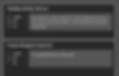
When you're happy with the text, choose "Blender' from the platform pulldown menu, and enter your project frame rate. Loose Lips works for any frame rate, including decimals. If it's 29.97, just type that in. Then, click "Get Keyframes", and save your data files.
The Loose Lips app is found on the page "My Loose Lips", which is in your user menu. You will get a button "Add Audio Files".
Click "Add Audio Files" and select any number of dialog audio files, which can be .wav, .aif, or .mp3. The maximum length is 21 seconds per file. For each file, the app will send you back a text transcription like these. You can edit the text if necessary.




